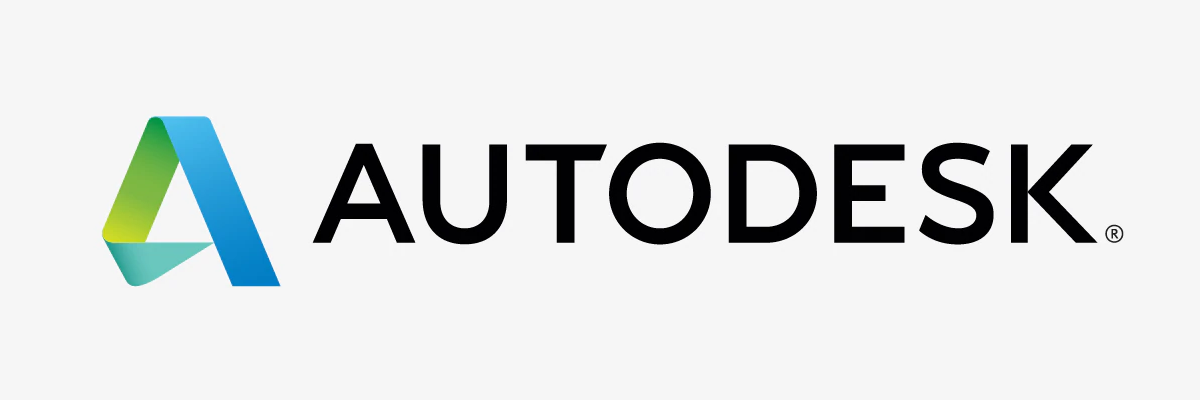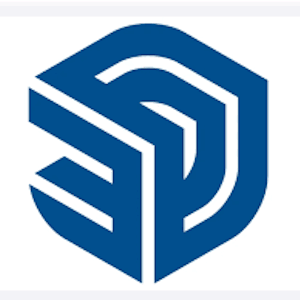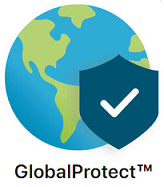Computer Labs and Software
CAP has two computer labs. They are in Room 460 and Room 500 of the CU Denver Building. Both areas are accessed with your coded student ID card.
Room 460
Staffed Monday through Friday, 8 a.m. – 8 p.m., and weekends from 10 a.m. – 6 p.m. Students may access the room with their ID cards when the building is open between 6 a.m. – 1 a.m.
During the summer this is reduced to Monday through Friday, 9 a.m. – 5 p.m., and Saturdays, 10 a.m. – 6 p.m. This room hosts large format and color printing as well as a 27-seat classroom. There are multiple drop-in workstations for scanning and last-minute finishing touches. When classes are in session, Room 495 is the place to go.
Room 495 - Quiet Lab
This space has 16 computers and provides a space for general computer use. Students may use the computers in Room 460 when there are no classes in session.
The IT Manager and Lab Monitors facilitate the printing room and provide technical maintenance. Software available in the lab includes the latest versions of Mac OS, Windows 10, Autodesk (AutoCAD, Revit, 3D Studio Max), Microsoft Office, Adobe Creative Cloud, Rhino 3D, SketchUp, and ArcGIS. For more information, please visit the computer Lab Monitors in Room 460 during regularly staffed hours.
Navigate through the tabs on the left to learn more about software, hardware, printing at CAP, and FAQs. If you have a specific question or want more information, please email us at [email protected].
Software
Software requirements for incoming students in all master's programs are per department recommendation, and otherwise stipulated by course syllabi. Most programs needed for student work are available on the lab computers, including rendering and design software.
In general, students widely use products like Microsoft 365 for word processing, e-mail, presentations, and spreadsheet applications. Consult with instructors or view course syllabi regarding specific software application (program) requirements for imaging, CAD, GIS, modeling or rendering before you buy them.
Microsoft 365 should be installed on all incoming student computers. Students, staff, and faculty have permission to download Microsoft 365 onto five personal devices. For more information about Microsoft 365 please visit the Office of Information Technology Microsoft 365 site.
MAC/PC compatibility is an issue; not all popular PC programs are cross-platform (most prominently GIS and Revit). Windows emulating software (I.e., Parallels or Boot Camp) may be required on the Mac and compatibility should be verified with each software manufacturer. All computers should be running antivirus software (Norton, McAfee etc.).
Listed below are some of the common programs that can be installed on personal machines. OIT and the software’s respective sites can provide further information. Click on the icons for more information about each program.
Microsoft 365 and Adobe Creative Cloud are offered for free to students actively enrolled in classes. Software can be downloaded from office.com or adobe.com after signing in with your university credentials. All CU Denver Microsoft 365 apps use multi-factor authentication (MFA) on and off campus.
Autodesk software comprises our standard architectural drawing programs. Students can register their university email address to create an Autodesk account and download a 1-year license for AutoCAD, Revit, 3Ds Max, and many more related titles.
Additional architectural drawing programs like Rhinoceros 3D and SketchUp licenses are provided by the College of Architecture and Planning to CAP students to install on personal computers. Please send a request to [email protected] from your university email for access.
ArcGIS Pro is made available by the Facility for Advanced Spatial Technology (FAST) in the College of Liberal Arts and Sciences. Information on how to access a license for Esri products and GIS software can be found here.
A virtual private network (VPN) is a virtual connection that allows users to access data as if they were connected to a private network. These can be used to secure online connections on public internet connections. CU Denver provides a software called Global Protect, which can be used to access network resources. Further information can be found on OIT’s website.
Hardware Specifications
The College of Architecture and Planning requires all incoming students to acquire and use their own computers and software applications in their studies. Please note that neither the college nor the university requires you to buy a computer from a particular vendor or manufacturer. To help students purchase a new computer, the College IT Committee formulated performance-based computing specifications.
Recommended Minimums
Processors:
Intel i7 – Gen 8 or newer at least 2.2GHz (6+ cores)
-or-
AMD – Any Ryzen processor (6+ cores)
RAM: 16GB
Graphic Card: Dedicated GPU with 4GB video memory
Display: 1920 x 1080 or higher
Storage: 512GB Solid State Drive or higher
Wireless: 802.11ax
For any new computer purchased, students should ensure the device has a built-in webcam and microphone, and optionally, students may buy a good pair of headphones with a built-in microphone for Zoom and remote learning.
CU Denver and Dell have established a webpage with computers for CAP students. The Dell University page offers select computers and accessories at significantly discounted prices for students. Once on the Dell University page, scroll down to the section "Laptops for School" and select the "Engineering & Architecture" button to see the recommended laptops. Additionally, CAP has a limited number of loaner laptops available for checkout on a semester basis.
Newer Apple devices have switched from using Intel based chips to their own proprietary chip called the M1. This chip acts as a unified graphics and computing chip and has speeds comparable to/surpassing Intel chips. As of 2021, the new Macs available with the M1 include the MacBook Air, the 13-inch MacBook Pro, the Mac mini, and the new 24-inch iMac. The primary concern with this chip is that it is not natively compatible with some software used in the college, including Rhino, AutoCAD, and Boot Camp for Windows. If students still want to use Apple computers for school, it is recommended they choose one with an Intel chip and follow the recommended hardware specifications listed above.
Overseen by CAP Lab staff, classrooms throughout the college are equipped with screens, projectors, and accessory devices such as Solstice pods to display and share media during classes by both instructors and students.
Printing and Scanning
Printing can be done in small scale (8.5”x11” and 11”x17”) and larger scale format. The largest scale prints available are 41.5” by 10’. Fees vary by size and whether the document is color or black and white.
PaperCut is the software used for students to print directly from their personal computers or from one of the desktop computers in the lab. Students can format and review their own prints before sending them. This also simplifies the paying process as students can add money to their account online using a debit or credit card.
Instruction guides for Papercut and printing can be found on
Canvas → College of Architecture and Planning: Training → CAP Computer Lab.
Printing Prices
| Current Printing Prices as of 08/2021 | |
| Color - 8.5" x 11" | 25¢ per side |
| Color - 11" x 17" | 50¢ per side |
| Color/B&W, Bond - 42" wide | $1.00 per sqft. |
| Color/B&W, Bond - 18/24/35" wide | 30¢ per sqft. |
Scanning Services
Using scanners is a free process and students and faculty just need a USB drive to save the scans. There are smaller letter size scanners and larger 12x18 Epson scanners. The lab also has a large format color scanner (Polaris), 36’’ wide, for larger documents that don’t fit the smaller tabletop scanners.
FAQs
Many frequently asked questions can be answered by looking at the CAP Labs Training Canvas page.
There are guides for:
- Software (Adobe, Miro, Zoom, and TechSmith Knowmia)
- Printing in small and large format via PaperCut
- Using CAP computers remotely
- Helpful tips for Illustrator and InDesign
-svg.png?sfvrsn=b79ac1ba_2)